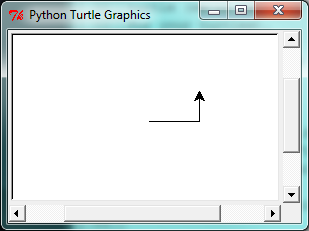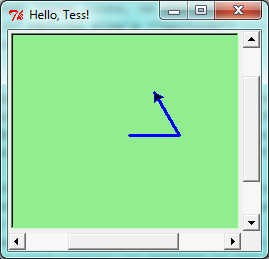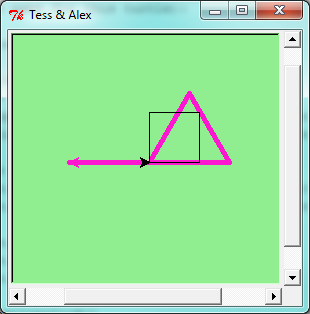Hello, little turtles!
Source: this section is heavily based on Chapter 3 of [ThinkCS].
There are many modules in Python that provide very powerful features that we can use in our own programs. Some of these can send email, or fetch web pages. The one we'll look at in this chapter allows us to create turtles and get them to draw shapes and patterns.
The turtles are fun, but the real purpose of the chapter is to teach ourselves a little more Python, and to develop our theme of computational thinking, or thinking like a computer scientist. Most of the Python covered here will be explored in more depth later.
Our first turtle program
Let's write a couple of lines of Python program to create a new turtle and start drawing a rectangle. (We'll call the variable that refers to our first turtle alex, but we can choose another name if we follow the naming rules from the previous chapter).
import turtle # Allows us to use turtles wn = turtle.Screen() # Creates a playground for turtles alex = turtle.Turtle() # Create a turtle, assign to alex alex.forward(50) # Tell alex to move forward by 50 units alex.left(90) # Tell alex to turn by 90 degrees alex.forward(30) # Complete the second side of a rectangle wn.mainloop() # Wait for user to close window
When we run this program, a new window pops up:
Here are a couple of things we'll need to understand about this program.
The first line tells Python to load a module named turtle. That module brings us two new types that we can use: the Turtle type, and the Screen type. The dot notation turtle.Turtle means "The Turtle type that is defined within the turtle module". (Remember that Python is case sensitive, so the module name, with a lowercase t, is different from the type Turtle.)
We then create and open what it calls a screen (we would prefer to call it a window), which we assign to variable wn. Every window contains a canvas, which is the area inside the window on which we can draw.
In line 3 we create a turtle. The variable alex is made to refer to this turtle.
So these first three lines have set things up, we're ready to get our turtle to draw on our canvas.
In lines 5-7, we instruct the object alex to move, and to turn. We do this by invoking, or activating, alex's methods --- these are the instructions that all turtles know how to respond to.
The last line plays a part too: the wn variable refers to the window shown above. When we invoke its mainloop method, it enters a state where it waits for events (like keypresses, or mouse movement and clicks). The program will terminate when the user closes the window.
An object can have various methods --- things it can do --- and it can also have attributes --- (sometimes called properties). For example, each turtle has a color attribute. The method invocation alex.color("red") will make alex red, and drawing will be red too. (Note the word color is spelled the American way!)
The color of the turtle, the width of its pen, the position of the turtle within the window, which way it is facing, and so on are all part of its current state. Similarly, the window object has a background color, and some text in the title bar, and a size and position on the screen. These are all part of the state of the window object.
Quite a number of methods exist that allow us to modify the turtle and the window objects. We'll just show a couple. In this program we've only commented those lines that are different from the previous example (and we've used a different variable name for this turtle):
import turtle wn = turtle.Screen() wn.bgcolor("lightgreen") # Set the window background color wn.title("Hello, Tess!") # Set the window title tess = turtle.Turtle() tess.color("blue") # Tell tess to change her color tess.pensize(3) # Tell tess to set her pen width tess.forward(50) tess.left(120) tess.forward(50) wn.mainloop()
When we run this program, a new window pops up, and will remain on the screen until we close it.
Extend this program ...
- Modify this program so that before it creates the window, it prompts the user to enter the desired background color. It should store the user's responses in a variable, and modify the color of the window according to the user's wishes. (Hint: you can find a list of permitted color names at http://www.tcl.tk/man/tcl8.4/TkCmd/colors.htm. It includes some quite unusual ones, like "peach puff" and "HotPink".)
- Do similar changes to allow the user, at runtime, to set tess' color.
- Do the same for the width of tess' pen. Hint: your dialog with the user will return a string, but tess' pensize method expects its argument to be an int. So you'll need to convert the string to an int before you pass it to pensize.
Instances --- a herd of turtles
Just like we can have many different integers in a program, we can have many turtles. Each of them is called an instance. Each instance has its own attributes and methods --- so alex might draw with a thin black pen and be at some position, while tess might be going in her own direction with a fat pink pen.
import turtle wn = turtle.Screen() # Set up the window and its attributes wn.bgcolor("lightgreen") wn.title("Tess & Alex") tess = turtle.Turtle() # Create tess and set some attributes tess.color("hotpink") tess.pensize(5) alex = turtle.Turtle() # Create alex tess.forward(80) # Make tess draw equilateral triangle tess.left(120) tess.forward(80) tess.left(120) tess.forward(80) tess.left(120) # Complete the triangle tess.right(180) # Turn tess around tess.forward(80) # Move her away from the origin alex.forward(50) # Make alex draw a square alex.left(90) alex.forward(50) alex.left(90) alex.forward(50) alex.left(90) alex.forward(50) alex.left(90) wn.mainloop()
Here is what happens when alex completes his rectangle, and tess completes her triangle:
Here are some How to think like a computer scientist observations:
- There are 360 degrees in a full circle. If we add up all the turns that a turtle makes, no matter what steps occurred between the turns, we can easily figure out if they add up to some multiple of 360. This should convince us that alex is facing in exactly the same direction as he was when he was first created. (Geometry conventions have 0 degrees facing East, and that is the case here too!)
- We could have left out the last turn for alex, but that would not have been as satisfying. If we're asked to draw a closed shape like a square or a rectangle, it is a good idea to complete all the turns and to leave the turtle back where it started, facing the same direction as it started in. This makes reasoning about the program and composing chunks of code into bigger programs easier for us humans!
- We did the same with tess: she drew her triangle, and turned through a full 360 degrees. Then we turned her around and moved her aside. Even the blank line 18 is a hint about how the programmer's mental chunking is working: in big terms, tess' movements were chunked as "draw the triangle" (lines 12-17) and then "move away from the origin" (lines 19 and 20).
- One of the key uses for comments is to record our mental chunking, and big ideas. They're not always explicit in the code.
- And, uh-huh, two turtles may not be enough for a herd. But the important idea is that the turtle module gives us a kind of factory that lets us create as many turtles as we need. Each instance has its own state and behaviour.
The loop simplifies our turtle program
To draw a square we'd like to do the same thing four times --- move the turtle, and turn. We previously used 8 lines to have alex draw the four sides of a square. This does exactly the same, but using just three lines:
for i in [0,1,2,3]: alex.forward(50) alex.left(90)
Some observations:
While "saving some lines of code" might be convenient, it is not the big deal here. What is much more important is that we've found a "repeating pattern" of statements, and reorganized our program to repeat the pattern. Finding the chunks and somehow getting our programs arranged around those chunks is a vital skill in computational thinking.
The values [0,1,2,3] were provided to make the loop body execute 4 times. We could have used any four values, but these are the conventional ones to use. We could have also used range:
for i in range(4): # Executes the body with i = 0, then 1, then 2, then 3 for x in range(10): # Sets x to each of ... [0, 1, 2, 3, 4, 5, 6, 7, 8, 9]
Our little trick earlier to make sure that alex did the final turn to complete 360 degrees has paid off: if we had not done that, then we would not have been able to use a loop for the fourth side of the square. It would have become a "special case", different from the other sides. When possible, we'd much prefer to make our code fit a general pattern, rather than have to create a special case.
So to repeat something four times, a good Python programmer would do this:
for i in range(4): alex.forward(50) alex.left(90)
By now you should be able to see how to change our previous program so that tess can also use a for loop to draw her equilateral triangle.
But now, what would happen if we made this change?
for c in ["yellow", "red", "purple", "blue"]: alex.color(c) alex.forward(50) alex.left(90)
A variable can also be assigned a value that is a list. So lists can also be used in more general situations, not only in the for loop. The code above could be rewritten like this:
# Assign a list to a variable clrs = ["yellow", "red", "purple", "blue"] for c in clrs: alex.color(c) alex.forward(50) alex.left(90)
A few more turtle methods and tricks
Turtle methods can use negative angles or distances. So tess.forward(-100) will move tess backwards, and tess.left(-30) turns her to the right. Additionally, because there are 360 degrees in a circle, turning 30 to the left will get tess facing in the same direction as turning 330 to the right! (The on-screen animation will differ, though --- you will be able to tell if tess is turning clockwise or counter-clockwise!)
This suggests that we don't need both a left and a right turn method --- we could be minimalists, and just have one method. There is also a backward method. (If you are very nerdy, you might enjoy saying alex.backward(-100) to move alex forward!)
Part of thinking like a scientist is to understand more of the structure and rich relationships in our field. So revising a few basic facts about geometry and number lines, and spotting the relationships between left, right, backward, forward, negative and positive distances or angles values is a good start if we're going to play with turtles.
A turtle's pen can be picked up or put down. This allows us to move a turtle to a different place without drawing a line. The methods are
alex.penup() alex.forward(100) # This moves alex, but no line is drawn alex.pendown()
Every turtle can have its own shape. The ones available "out of the box" are arrow, blank, circle, classic, square, triangle, turtle.
alex.shape("turtle")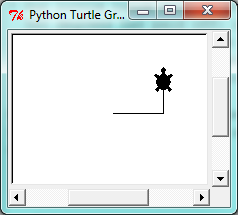
We can speed up or slow down the turtle's animation speed. (Animation controls how quickly the turtle turns and moves forward). Speed settings can be set between 1 (slowest) to 10 (fastest). But if we set the speed to 0, it has a special meaning --- turn off animation and go as fast as possible.
alex.speed(10)
A turtle can "stamp" its footprint onto the canvas, and this will remain after the turtle has moved somewhere else. Stamping works, even when the pen is up.
Let's do an example that shows off some of these new features:
import turtle wn = turtle.Screen() wn.bgcolor("lightgreen") tess = turtle.Turtle() tess.shape("turtle") tess.color("blue") tess.penup() # This is new size = 20 for i in range(30): tess.stamp() # Leave an impression on the canvas size = size + 3 # Increase the size on every iteration tess.forward(size) # Move tess along tess.right(24) # ... and turn her wn.mainloop()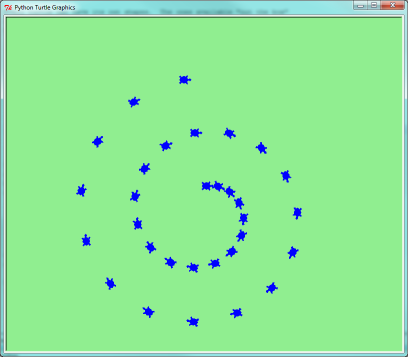
Be careful now! How many times was the body of the loop executed? How many turtle images do we see on the screen? All except one of the shapes we see on the screen here are footprints created by stamp. But the program still only has one turtle instance --- can you figure out which one here is the real tess? (Hint: if you're not sure, write a new line of code after the for loop to change tess' color, or to put her pen down and draw a line, or to change her shape, etc.)
Glossary
- attribute
- Some state or value that belongs to a particular object. For example, tess has a color.
- canvas
- A surface within a window where drawing takes place.
- instance
- An object of a certain type, or class. tess and alex are different instances of the class Turtle.
- method
- A function that is attached to an object. Invoking or activating the method causes the object to respond in some way, e.g. forward is the method when we say tess.forward(100).
- invoke
- An object has methods. We use the verb invoke to mean activate the method. Invoking a method is done by putting parentheses after the method name, with some possible arguments. So tess.forward() is an invocation of the forward method.
- module
- A file containing Python definitions and statements intended for use in other Python programs. The contents of a module are made available to the other program by using the import statement.
- object
- A "thing" to which a variable can refer. This could be a screen window, or one of the turtles we have created.
References
| [ThinkCS] | How To Think Like a Computer Scientist --- Learning with Python 3 |